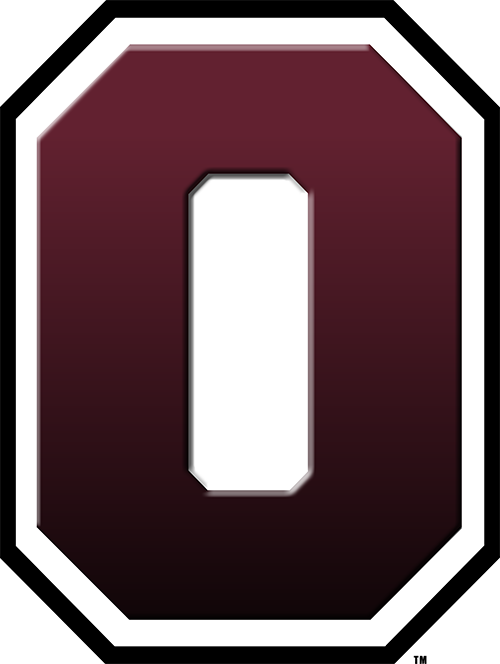Skills Instruction
These skills are taught in the Library Skills Exploratory class but will be useful to you for research in other classes. The videos will only work for people within the Oskaloosa Google for Education domain.
How to use Destiny Discover library catalog & cite the source:
Destiny Discover is our library's catalog that you use to find a book in the Oskaloosa Middle School library. Watch the instructional video or follow the steps below:
Go to Destiny Discover from Classlink page (click home button in Chrome).
Type your topic in the search bar.
Sort your results by call number, skim title information of nonfiction sources and be sure they are "IN" not "OUT."
Choose the best source for your topic.
Write down the call number of the book then go find it on the nonfiction shelves in the library.
Cite the book (write down author, title, and publication information) using the citation template for books. Watch the instructional video for a model. You can find the information you need in the physical book or in Destiny Discover.
How to use Gale in Context Middle School database & cite the source:
Gale in Context Middle School is a database that has articles from magazines, newspapers, and reference sources, as well as some videos and audio clips. Watch the instructional video or follow the steps below:
Go to Gale in Context Middle School from Classlink page (click home button in Chrome).
Type your topic in the search bar.
Notice the different types of sources that you can choose (reference, magazines, news, video, etc.). If you want to limit to one type, click on that type.
Skim the titles and info for the various sources listed, then choose the best one.
Cite your source by clicking the "cite" button, then copying the source information and pasting onto your works cited page. Then check the citation with the template to be sure it is formatted correctly.
How to use Britannica School database & cite the source:
Britannica School is a database that includes general encyclopedia articles about a variety of topics. Watch the instructional video or follow the steps below:
Go to Britannica School from Classlink page (click home button in Chrome).
Click on the Middle level (or Elementary if you struggle with reading, or High if you are a very good reader and want more information).
Type your topic in the search bar.
Skim the different entries that come up, then choose the best one.
Use the sidebar to go to different parts of the article, and the reading level at the top to adjust the difficulty of the information.
Cite your source by clicking the "cite" button, then copying the source information and pasting onto your works cited page. Then check the citation with the template to be sure it is formatted correctly.
How to search Google, use the CRAAP Test, & cite the source:
Google is a search engine that helps you search the Internet for website sources. The CRAAP test is a tool you can use to evaluate those website sources to see if they are trustworthy or not. Watch the instructional video or follow the steps below:
Go to Google by typing it in or simply typing your keywords into the search bar in your browser.
Skim the results that come up, making sure to pay attention to where the sources come from, what date they were published, and what information seems to be included.
Choose the website that looks the best and click on it.
Do the CRAAP test to make sure the site is trustworthy.
Currency - When was it published? Is the publication date recent enough to give good information on your topic?
Relevance - Does it match your topic and reading level?
Accuracy - Is the information correct? Can you find this information in other sources?
Authority - Who wrote the information? Do they know what they're talking about?
Purpose - Why does the website exist? Does their purpose (give information, sell stuff, convince you of something) match with your purpose?
If your chosen website passes the CRAAP test, cite the website (write down author, title, and publication information) using the citation template for websites. This can be tricky with websites - usually most of the information is found at the very top or very bottom of the page. If you can't find one of the parts of the citation, skip it.
How to create and format a bibliography / Works Cited page:
A bibliography or works cited page is a list of the sources you used to find information about your topic. Watch the instructional video or follow the steps below:
Start with your list of sources that you created using the citation template.
Delete any template information that you don't need.
Put the sources in alphabetical order using the first letter of each citation.
Select all of the text and choose double space.
Select all of the text and choose one font and font size so they all look the same.
Select all of the text and format it using the "hanging indent." To do this, go to the format menu--> align and indent--> indentation options--> choose hanging from the dropdown menu and type in .5--> click Apply
Add a title that says "Works Cited" or "Bibliography."