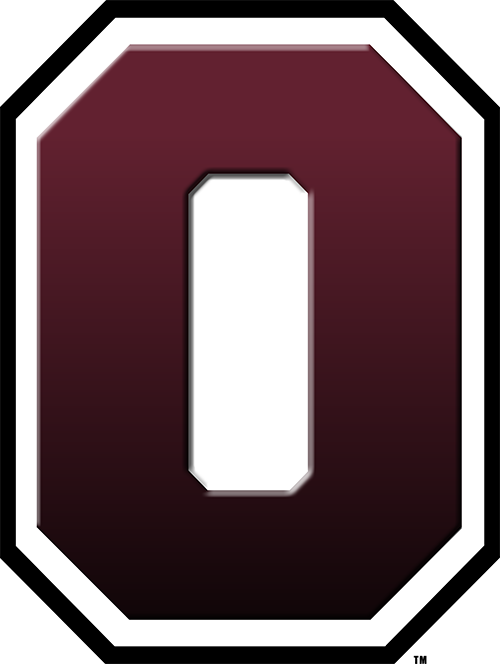Chromebooks
The Oskaloosa Community School District currently provides chromebooks at a 1:1 ratio for students in grades 2-12.
Grades 2-5: Chromebooks are left at school in carts
Grades 6-12: Chromebooks are assigned to students to take home for school use
Chromebooks may only be taken home if we have a signed Technology Loan Agreement completed through online registration.
OES Loan Agreement (needed in case device needs to be taken home for quarantine, etc)
Chromebook Tips
Chromebook Troubleshooting
Summer Repairs:
For summer chromebook repairs, just drop off chromebooks at our central office at George Daily Auditorium (1800 N 3rd St.) in the lobby. Fill out a short form with contact information and the problem the student is having and put it in the chromebook tub. Bring the charger if it's a charging or power issue and mark on the form that you brought the charger. We will repair it and contact you when it's ready to pick up. Please do this before school starts so the chromebook is working on the first day of school.
General Chromebook Troubleshooting
Connecting to Wifi on the chromebook:
The chromebook should prompt you to connect to a wireless network when the lid is opened or the chromebook is turned on.
Choose your wifi network from the list and enter the password.
The wifi icon is also in the task bar - click on the wifi signal icon next to the battery and time icons.
How to login to the chromebook:
The student will sign in on the login screen with their school email address that ends in @oskyschools.us
Make sure no spaces are entered in the email address or password
Passwords are case sensitive
Personal accounts are not allowed to login on the chromebooks and will not work
Still having login issues? Contact a teacher for help.
Website doesn't display right, videos won't play, say restricted or "Google Can't Open" messages:
Clear history in the Chrome Browser - click here for instructions
A Website or Video is Blocked
Let the teacher know which website or video is blocked so they can have it whitelisted
Schoology Questions (High School only)
Contact a teacher for help
Google Classroom Questions
Contact a teacher for help
Classlink Questions
Chromebook hardware issues:
Chromebook won't turn on
Charge chromebook for a minimum of 15 minutes, then try to power it on
Hold refresh button and power button together for 10 seconds, then just press power button once
Try moving the chromebook with lid open, sometimes the sensor will trigger it to turn on
Chromebook or charger is broken or damaged
Go to the tech center in your building
Keyboard is typing the wrong keys
Check the keyboard settings in the chromebook settings by clicking the taskbar area where battery and time show, then click the gear icon for settings
Try resetting chrome settings to default - click here for instructions
Trackpad isn't working, mouse cursor disappeared
Try shutting off chromebook either by holding power button down until it shuts off, or choosing Shut Down in task bar
If trouble continues, take your chromebook to the tech center for repair.