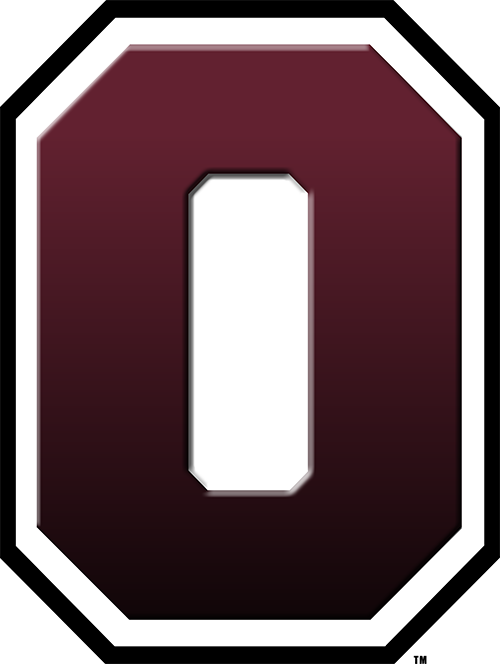Leaving the District? Tech Info
What happens to my Google Account when I leave?
Seniors: Your Google Account will be suspended in July.
Other Students: Your Google Account will be suspended a short time after you leave.
Staff: Your Google Account will be suspended in August if you are leaving at the end of the school year, otherwise shortly after you leave.
Make sure if you used this gmail account for other accounts such as iTunes accounts, social media, gaming systems, etc. that you change those to a personal email account soon so you don't forget. It can be very difficult to get some accounts changed if you don't have access to the account once it has been suspended. You can sign up for your own personal Gmail account using these instructions. (Note that you cannot do this on a school chromebook, as it only allows your school account.)
Saving Google Documents:
Staff:
If there are documents you want to keep, you will need to download those to your computer and save on an external drive. Be careful not to take any student data with you. For this reason, we do not allow staff to use Google Takeout as you are likely to have documents with student data in your Drive and Gmail.
Do NOT share Google files to your other Google account as once your account is suspended, you will no longer have access. make sure to download them, store them on a flash drive or immediately upload them into your personal Google Drive.Make sure that you transfer ownership for any document or file to someone who needs it.
If you need help with learning how to transfer ownership, click here for instructions.
Staff can also move documents into shared drives. Please put in a tech ticket if you need to be able to copy folders to shared/team drives as that option isn't available to all users.
Seniors:
You can use “Google Takeout” to download all of the Google data that you want to keep. You are limited in how many archives you can download so make sure to wait until you are done with your classes first.
Some of the Google Data you can export/download:
Google Mail/Contacts
Google Drive Documents
Google Calendar
Bookmarks
More!
Uncheck any types of information you don't want to take with you. This will make it go quicker and have less files.
Google Takeout
Your data will be downloaded into a .zip file to be opened in other programs or uploaded into another Google Account.
Backing up Google Photos: (Don't use Google Takeout for Photos)
How to Back Up Google Photos Video - using Albums of less than 500 photos in each album - easy download of albums
Staff - Other Important Things To Do:
Create a “Vacation Responder” to inform others that your email account will be ended soon and who to contact.
Save Google Contacts that you want to save.
To save your files from your computer, use a portable hard drive or USB flash drive to transfer them to another computer. You can also upload them to store in a personal Google Account.
Sign Out of iCloud/iTunes accounts on all of your school devices **Also remove all school devices from FindMy if you added those. Instructions can be found here.
If you don't remove your devices, we will be tracking you down to do that, as it causes issues on our end if it is left in there.
Staff computers will be wiped/fully erased after turn-in, before issuing to another staff member.
Turn In Your Device
Please turn in your device to the office when you check out with either student services, or a secretary or principal. Make sure you turn in your charger, your bag if you had one and staff need to also turn in your HDMI/USB dongle (Anker brand).